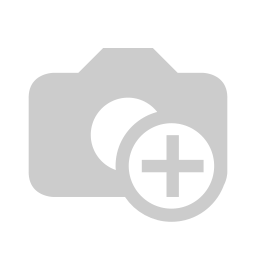
Serpent Consulting Services Pvt. Ltd is a group of 60+ enthusiasts professionals who are specializes in business of providing custom application development, offshore software outsourcing services, Support maintenance and migration services and functional & technical training to its clients worldwide on open source tools and technologies like ODOO (Formerly OpenERP), Tryton, Alfresco, Magento, SugarCRM, Vtiger etc. Our expertise lies in providing consistent quality products. Cost effectiveness and the optimum utilization for productivity have been our main goals from day one. Our resourceful services include consulting, cost control, project planning, e-platform development, database programming, training and support. Our mission is to build a happier world of Open Source in IT industry. List of solutions provided by Serpent Consulting Services Pvt Ltd: Medical Management Solutions Accounting & Finance Management Customer Relationship Management Inventory Management and Point of Sale systems Human Resource Management Product Management Production and Manufacturing Management Project Management E-Commerce Integration Mobile Applications Development(Android, iOS, windows) Document Management Web Development & Content Management(Joomla, wordpress, magento,cakePHP, Django, Drupal) What is Connector ? Connector is the self explanatory word. Basically connector is known for providing a link between two ( components ) system where it can transfer data in bi-directional manner as per the requirement. E-bay Connector : Our team has successfully developed the eBay connector in Odoo which is specifically knack for eBay retailers. We have successfully integrated this module for our clients who are based in Australia, Europe and UK. Our eBay connector will give you the functionality to we can manage the multiple stores in single instance, we can manage the product and its price list, we also can check whether the product listing is live or not on the eBay store. With the help of this connector we can manage the stock and fetch the order from the store. Let's explore the functionality of eBay connector module. 1) Store Configuration 
First of all in order to fill up the form details, we must have to create account in developer.ebay.com The moment we generate the account the AppId, DevId, CerId and Token will be provided by the eBay. Name : In the first field we have to enter the name of the environment. Domain : In order to connect with the eBay store we have to define the domain link in the given text field. Application id : In this text field we have to enter the application id which is provided by eBay. CerId : This field contains the certificate id which is provided by eBay. DevId : the developer id contains of id which is provided by eBay. Token id : User have to enter the token id in the given text box. 2. Ebay store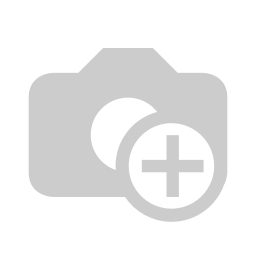
Name : Here in this field the name of store will be mentioned. eBay Instance : The name of the instance will be selected here. Which we have created in the eBay configuration. Location: The location of the store will be defined here. Store URL : In the field of store URL we have to mention the URL of your eBay store. Postal Code : The postal code of the particular store will be entered here. SiteID : The site id of the country will be entered here. 3) Export Product to eBay In order to export product on eBay we must have to enter the details into the product variants in which you will have one tab called eBay details.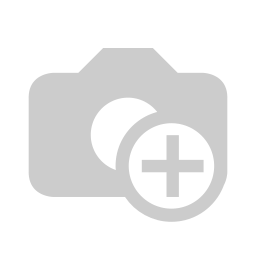
eBay Details: Export eBay : If you want to export the product on the eBay we have to check this check box. eBay Account: Here we have to mentioned the eBay account which we have created. Category Mapping Allowed : If you want to allow mapping into this particular category then we have to check this check box. Country : The store country will be defined here. eBay Store : The store name will be displayed here. Store Category : The category of store will be selected here. Currency : The store currency will be displayed here. Site : The extension of the store will be displayed here. Gallery URL : Basically the product image URL will be defined here. Listing duration : The listing duration of the product will be displayed here. Quantity : The quantity of the product will be displayed here. Listing Start Price : The start price of bid will be listed here. Buy It now: The value on which the product must be buy will be displayed here Shipping Type : The shipping type will be displayed here Shipping Service Cost : The product shipping cost will be displayed here. Shipping Service : The shipping service will be defined here. Export Product: Once we have configure the eBay Details in the product form it will be displayed in the eBay store.
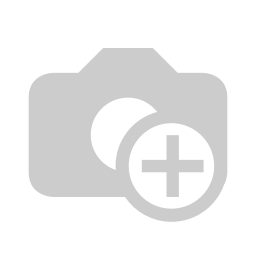
Last Catalog Export Time : The last catalog export date will be displayed here. The date will come automatically once we export the product. Get Product: Once you click on the Get product button it will fetch all the products in which we have filled up the eBay Details, and from the system it will import all the product here in the eBay store. Export Products : By clicking on the export product button it will export the products to the eBay store from our system. Product Status: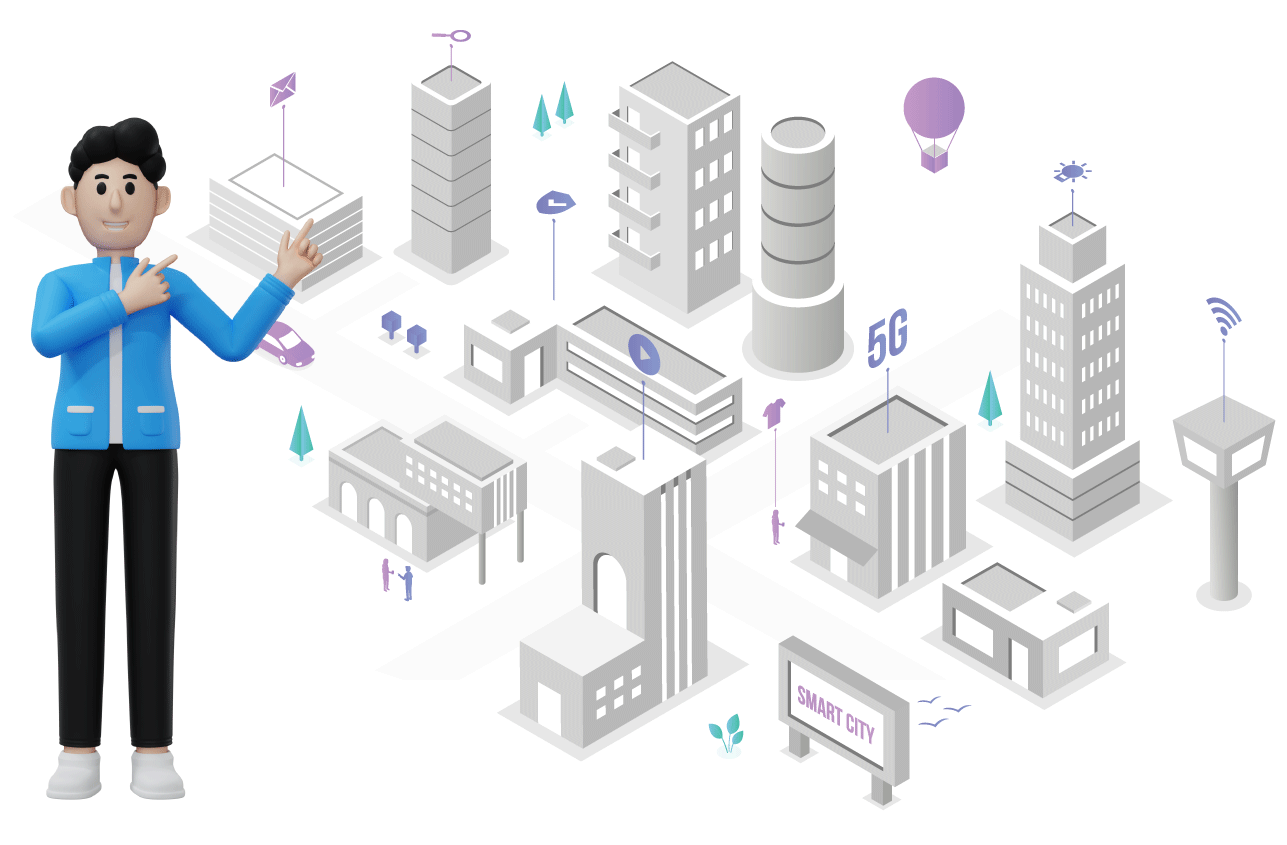
Product Status for this store: Time From : This field will display the time and date of the Live product . Time To : This filed will display the till what time and date the product stayed live on the store. List Item Status : The listed item status will be displayed here. Get Product Status : With the help of this button the status will be displayed in the Product status. Import Orders:
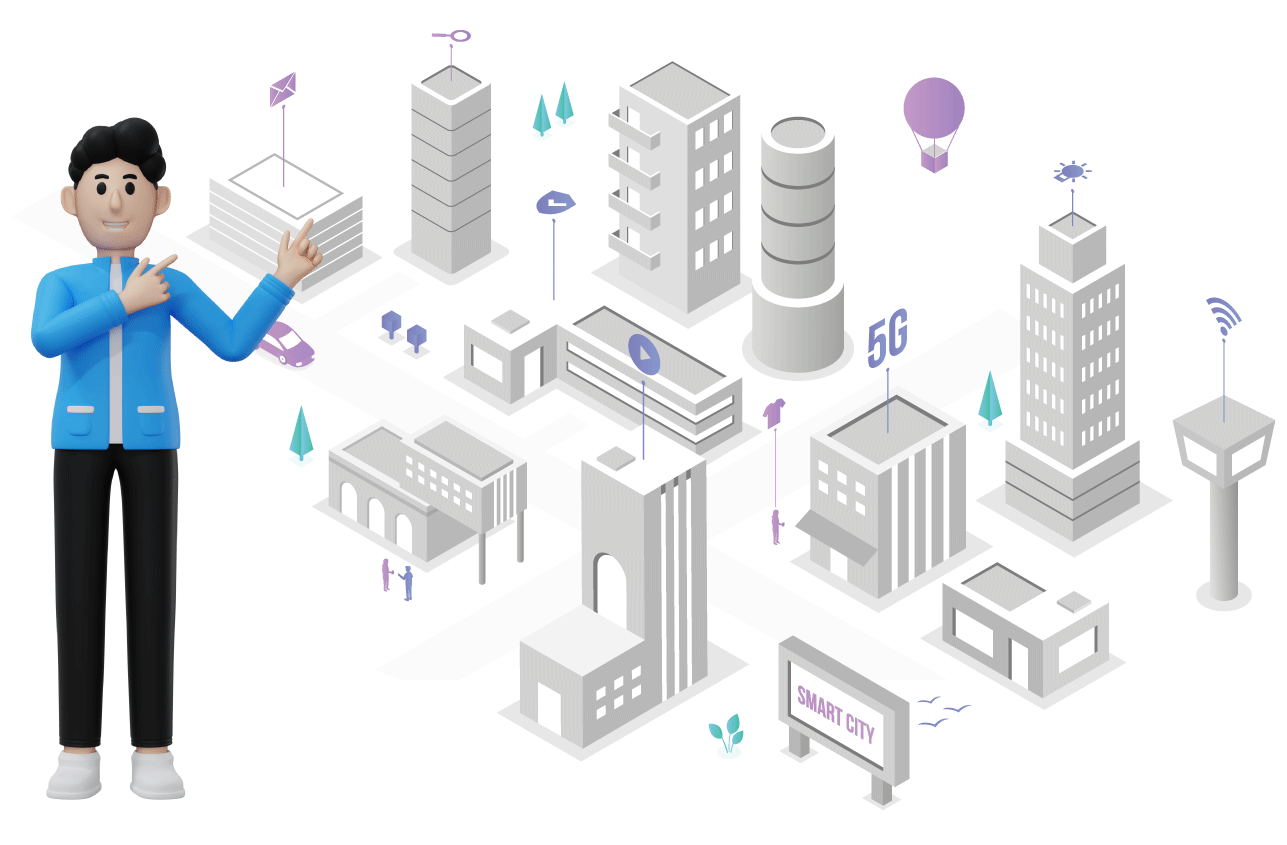
Last Imported Order Time : This field will display the last imported order time and date. Import Order Button : This button will import all the orders from the Ebay store. Payment Details:

Payment Methods : Here in this tab the payment methods will be selected. Email: The email id of the particular Payment method will be selected here. What are the other integration done by SerpenCS?

First of all in order to fill up the form details, we must have to create account in developer.ebay.com The moment we generate the account the AppId, DevId, CerId and Token will be provided by the eBay. Name : In the first field we have to enter the name of the environment. Domain : In order to connect with the eBay store we have to define the domain link in the given text field. Application id : In this text field we have to enter the application id which is provided by eBay. CerId : This field contains the certificate id which is provided by eBay. DevId : the developer id contains of id which is provided by eBay. Token id : User have to enter the token id in the given text box. 2. Ebay store
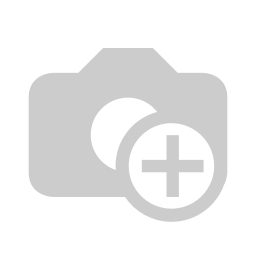
Name : Here in this field the name of store will be mentioned. eBay Instance : The name of the instance will be selected here. Which we have created in the eBay configuration. Location: The location of the store will be defined here. Store URL : In the field of store URL we have to mention the URL of your eBay store. Postal Code : The postal code of the particular store will be entered here. SiteID : The site id of the country will be entered here. 3) Export Product to eBay In order to export product on eBay we must have to enter the details into the product variants in which you will have one tab called eBay details.
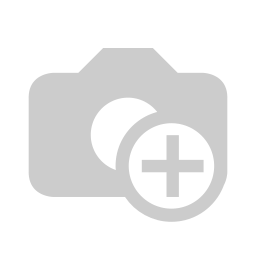
eBay Details: Export eBay : If you want to export the product on the eBay we have to check this check box. eBay Account: Here we have to mentioned the eBay account which we have created. Category Mapping Allowed : If you want to allow mapping into this particular category then we have to check this check box. Country : The store country will be defined here. eBay Store : The store name will be displayed here. Store Category : The category of store will be selected here. Currency : The store currency will be displayed here. Site : The extension of the store will be displayed here. Gallery URL : Basically the product image URL will be defined here. Listing duration : The listing duration of the product will be displayed here. Quantity : The quantity of the product will be displayed here. Listing Start Price : The start price of bid will be listed here. Buy It now: The value on which the product must be buy will be displayed here Shipping Type : The shipping type will be displayed here Shipping Service Cost : The product shipping cost will be displayed here. Shipping Service : The shipping service will be defined here. Export Product: Once we have configure the eBay Details in the product form it will be displayed in the eBay store.
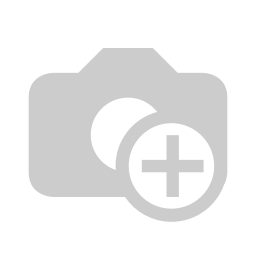
Last Catalog Export Time : The last catalog export date will be displayed here. The date will come automatically once we export the product. Get Product: Once you click on the Get product button it will fetch all the products in which we have filled up the eBay Details, and from the system it will import all the product here in the eBay store. Export Products : By clicking on the export product button it will export the products to the eBay store from our system. Product Status:
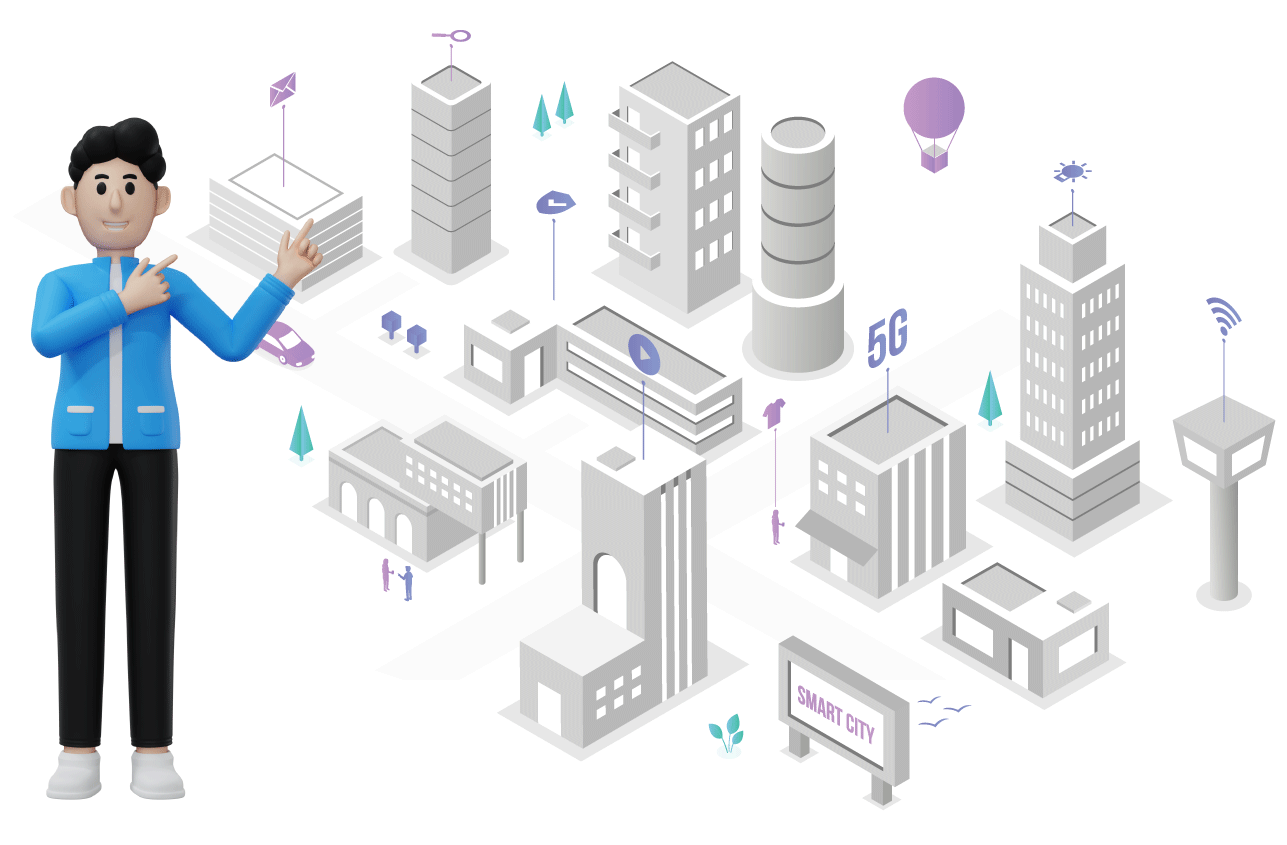
Product Status for this store: Time From : This field will display the time and date of the Live product . Time To : This filed will display the till what time and date the product stayed live on the store. List Item Status : The listed item status will be displayed here. Get Product Status : With the help of this button the status will be displayed in the Product status. Import Orders:
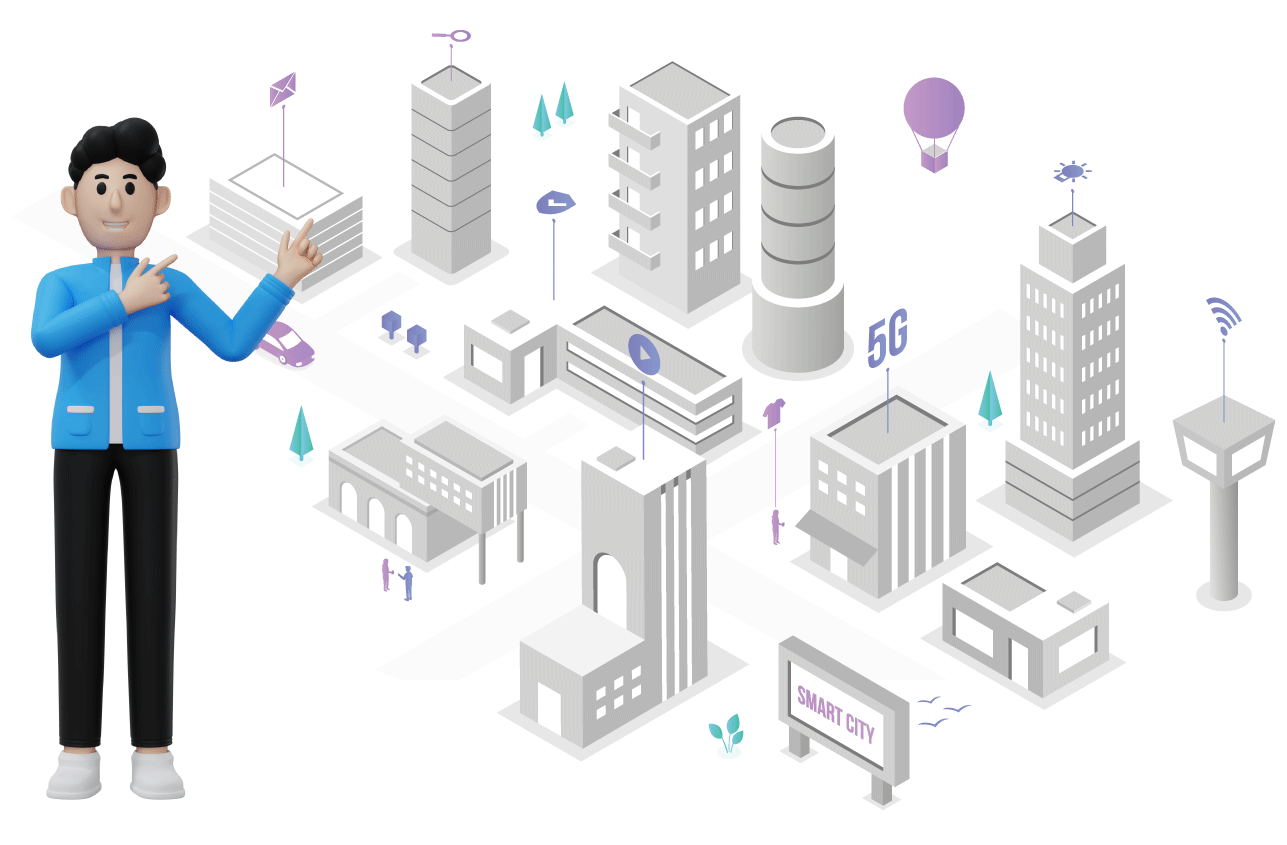
Last Imported Order Time : This field will display the last imported order time and date. Import Order Button : This button will import all the orders from the Ebay store. Payment Details:

Payment Methods : Here in this tab the payment methods will be selected. Email: The email id of the particular Payment method will be selected here. What are the other integration done by SerpenCS?
- Payment gateway integration with Paypal, Authorize.net, Realex, Global pay, Avalon, Evalon, WordPay .
- Amazon Connector
- eBay Connector
- Shipping Connector UPS, USPS, FedEx
- Prestashop Connector
- Dropbox
For any queries and concerns, you may Contact us.
Thanks.

