Odoo v17 introduces a new feature that allows users to set the "Display Product Prices" based on websites. Any business who has two or more types of sales channel can now configure the "Display Product Prices" setting independently from one website to another and create separate B2C and B2B and multiple websites with separate price lists for their eCommerce stores.
With Odoo v17 ecommerce, businesses can set different price display rules for each website associated with their ERP system. This feature enables multi-website companies to personalize pricing based on the target audience, geographic location, or market segment.
To Configure the website product pricing, the user needs to navigate to the Website Module, where the user can find Settings option under Configuration menu. Here, the users can change website specific settings, if multiple websites are listed in a single database.
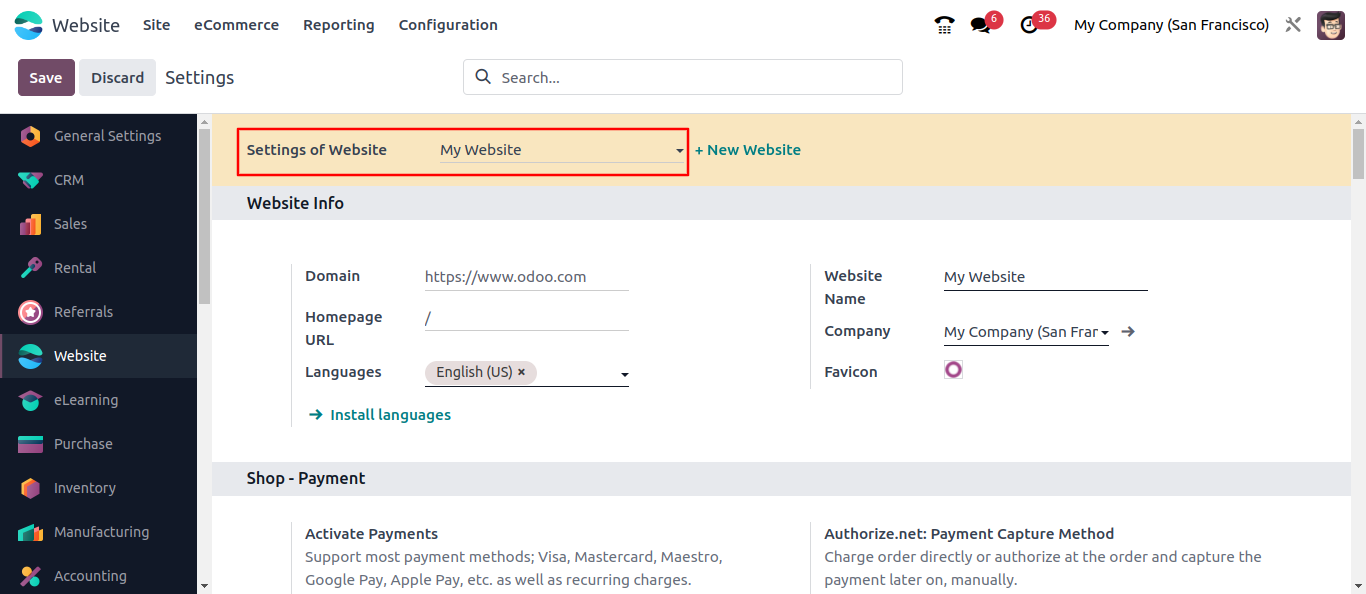
Here, the user can configure settings of the selected website, firstly the user needs to navigate to the Price Lists under the shop-products section, where the user needs to change price rules as advanced price rules (discounts, formulas). Displayed below Screenshot.
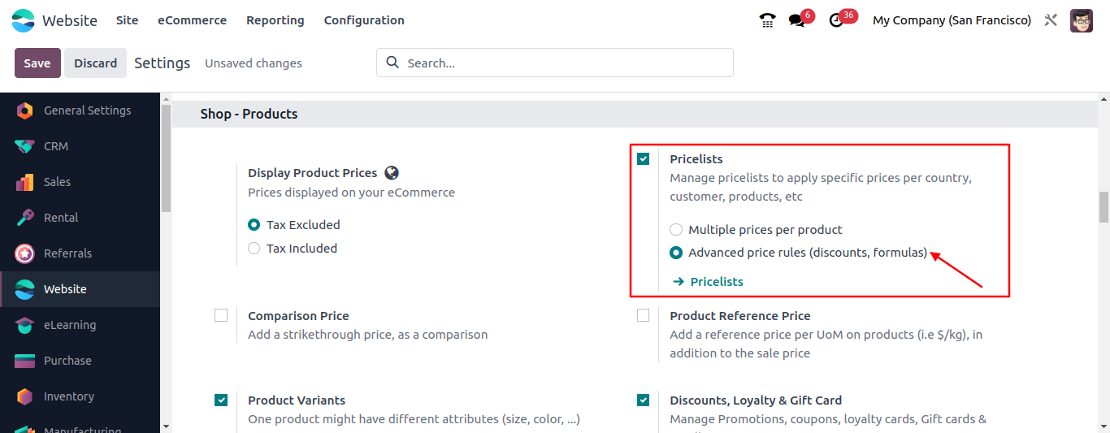
After saving configuration, the user needs to create a new price list. To go to price list, the user needs to navigate to the eCommerce Tab where the Price lists menu will be display.
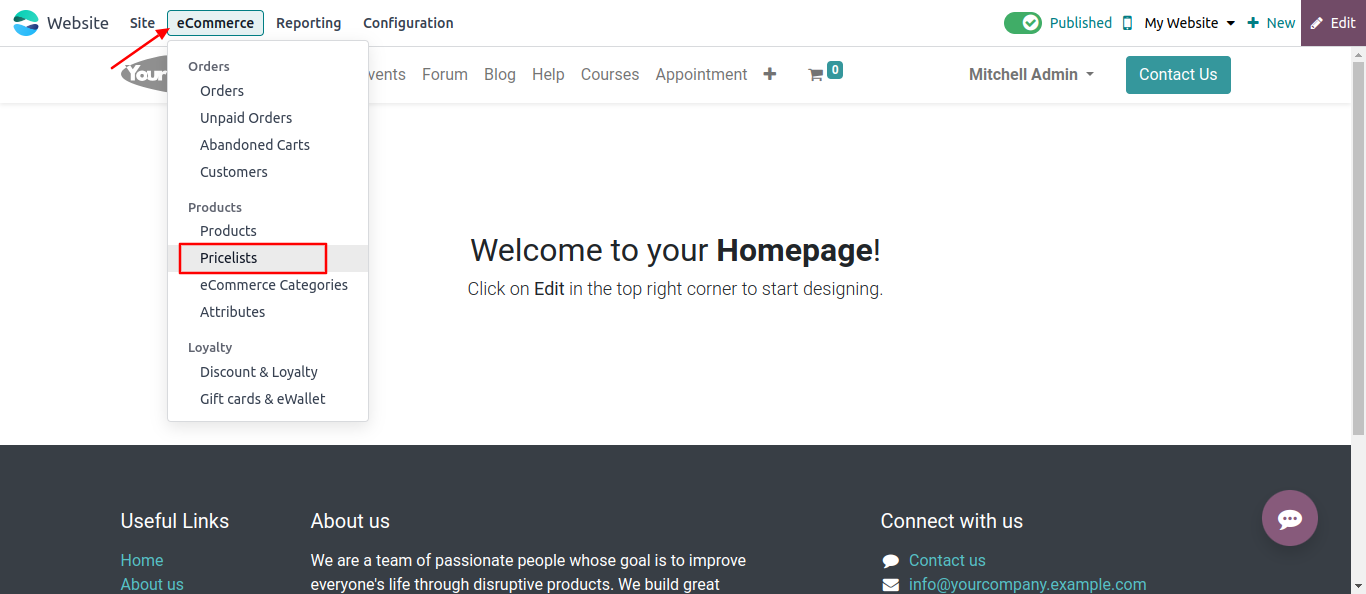
On the Odoo e-commerce menu click on the price lists option in products
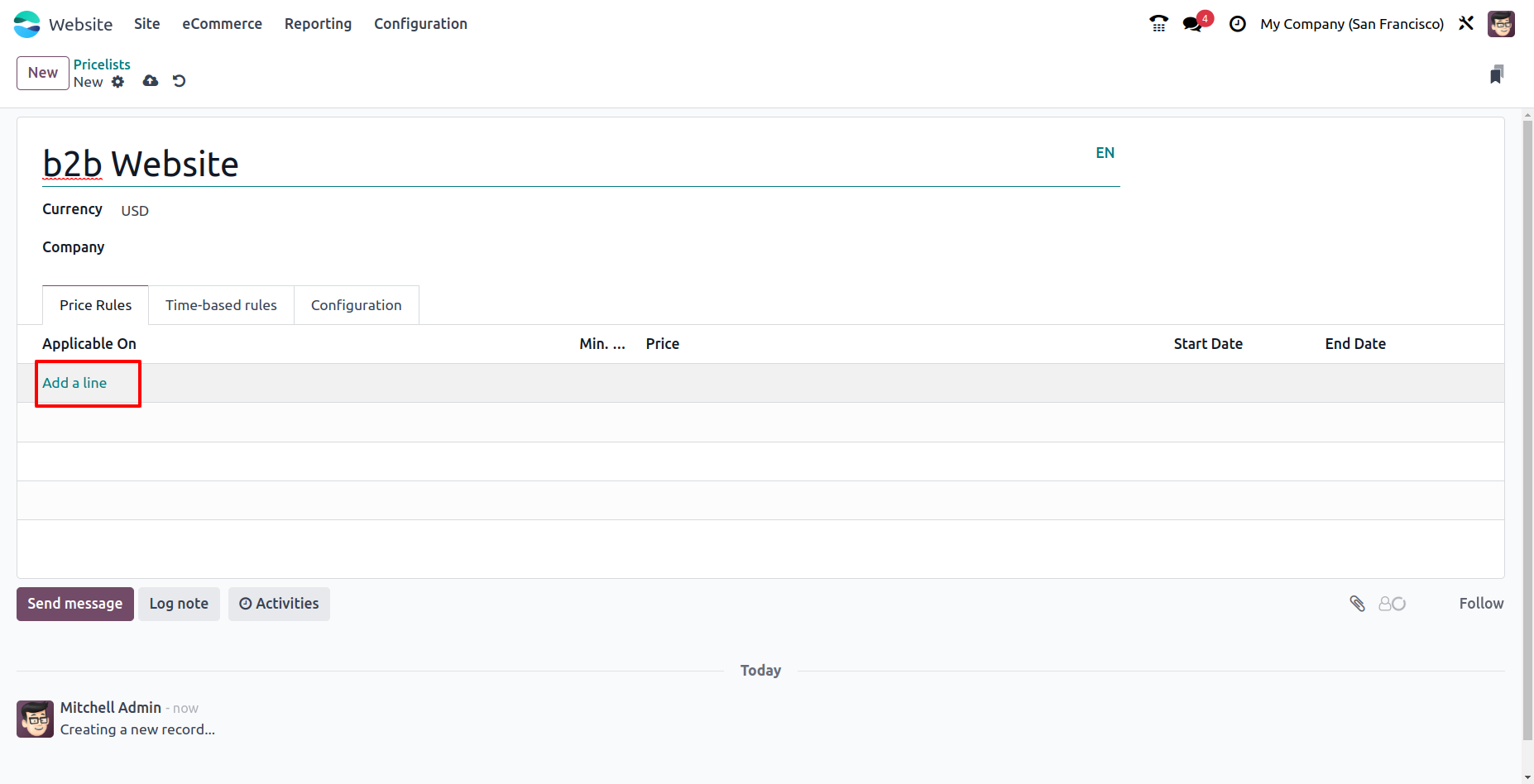
Here, at the new price list the user needs to add a price rule by clicking on add on line option, where the user can view a pop-up for creating price rules.
Under the price list rules, the user can select computation of price as a fixed price, discount or as formula. Here, we selected the formula as a computation and price is based on Sales price. Under the Discount field, the user can add a discount value of product in a percentage. We added a 20% discount based on sales price, as a condition applied as all products.
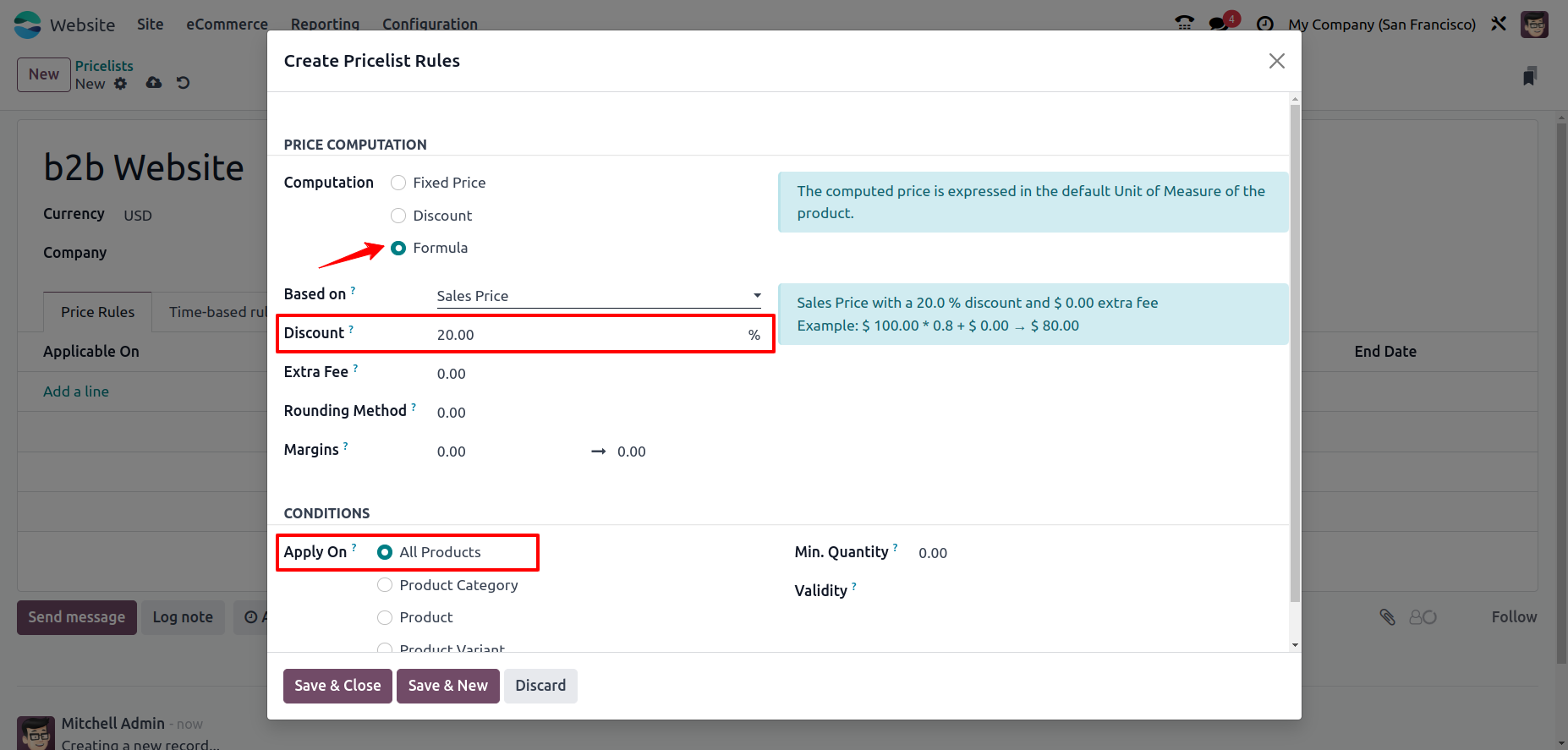
Set the discount, extra fee and other formula on which you want your price list to be shown in website.
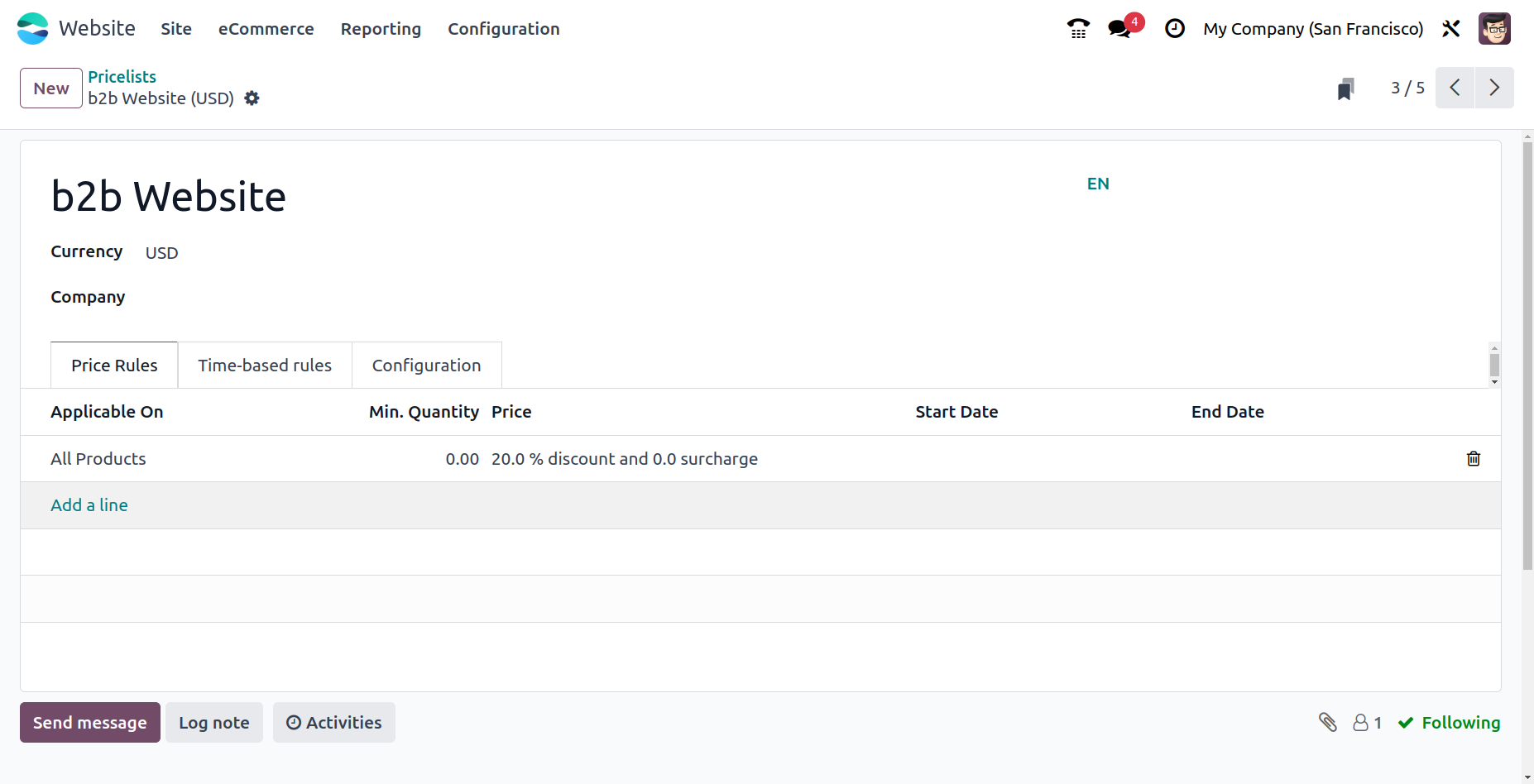
After addition of price rules, the user needs to navigate to the configuration tab of the newly created price list. Where the user can find the discount policy field under the discounts. You can set the Discount Policy as Show Public Price & Discount to the customer.
Under the website field, the user needs to select the website where the new price list with 20% needs to apply.
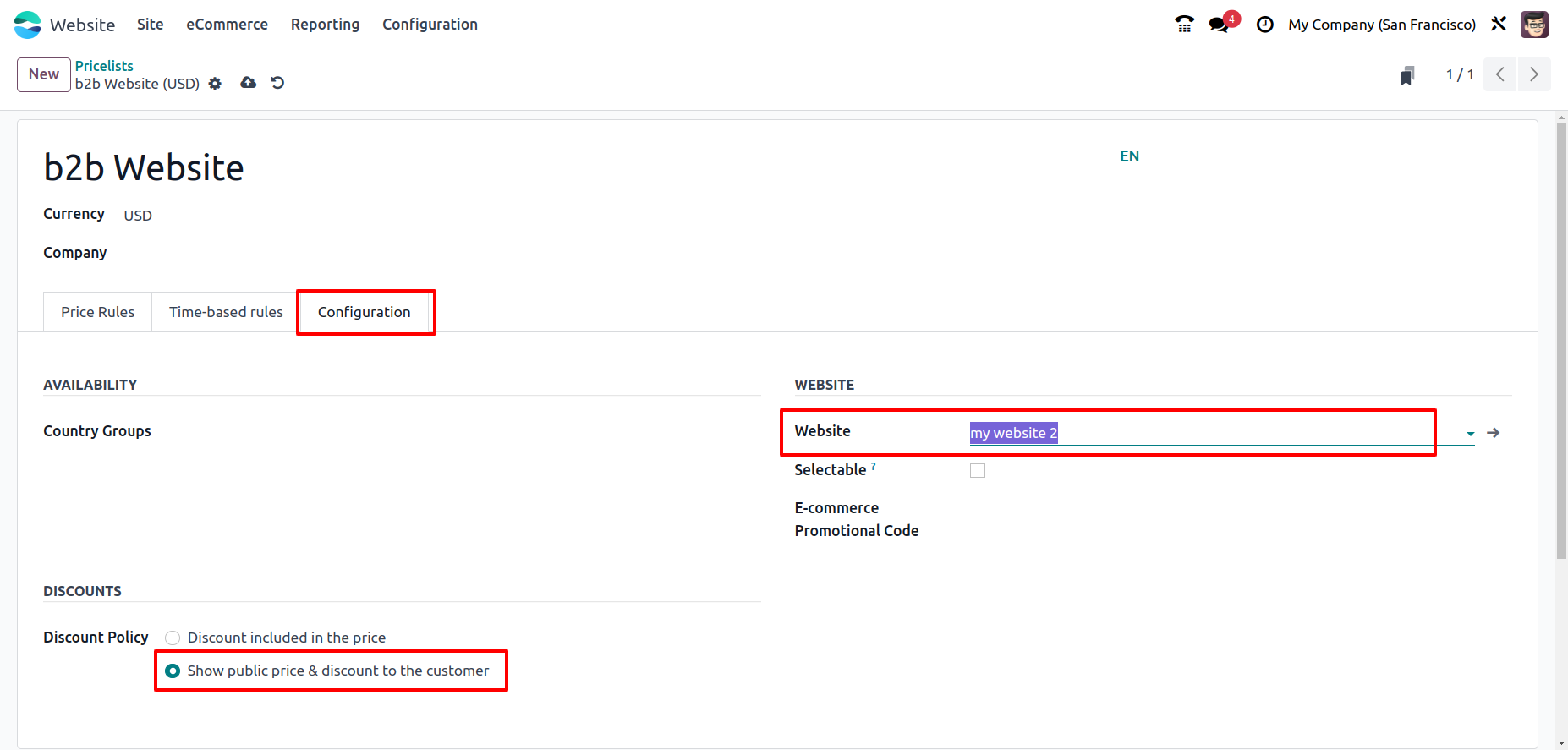
After saving all configurations, navigate to the website/shop page. Here, the user can see the screenshot below, on the right top of the menu the user can view the selected website as my website(Website 1). Where the user can see normal prices of the product, as no formula or any pricelist is applied.
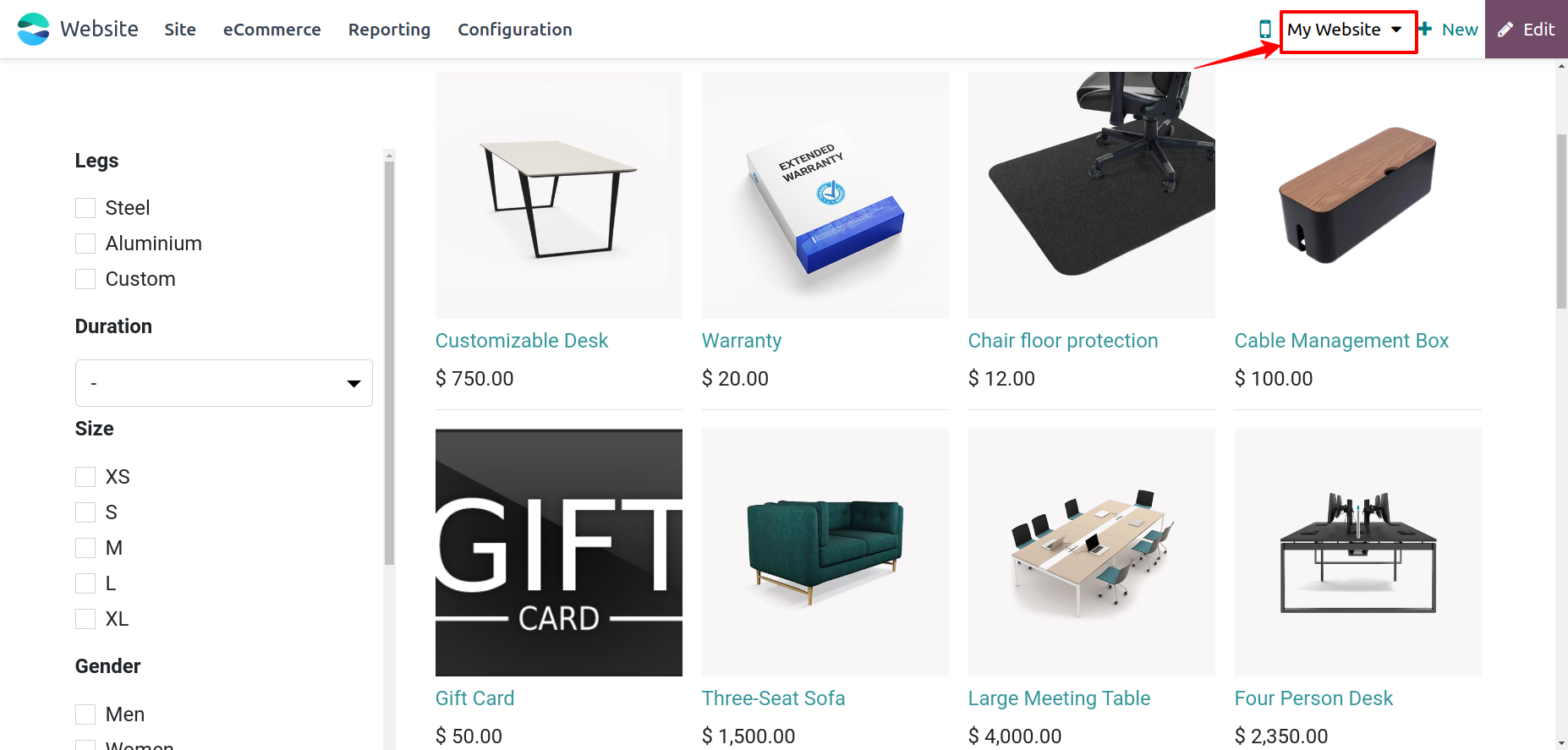
Lets change a website, under my website 2, the user can see 20% discounted prices of all products as an applied price list on all products as a 20% discount formula with a public price.
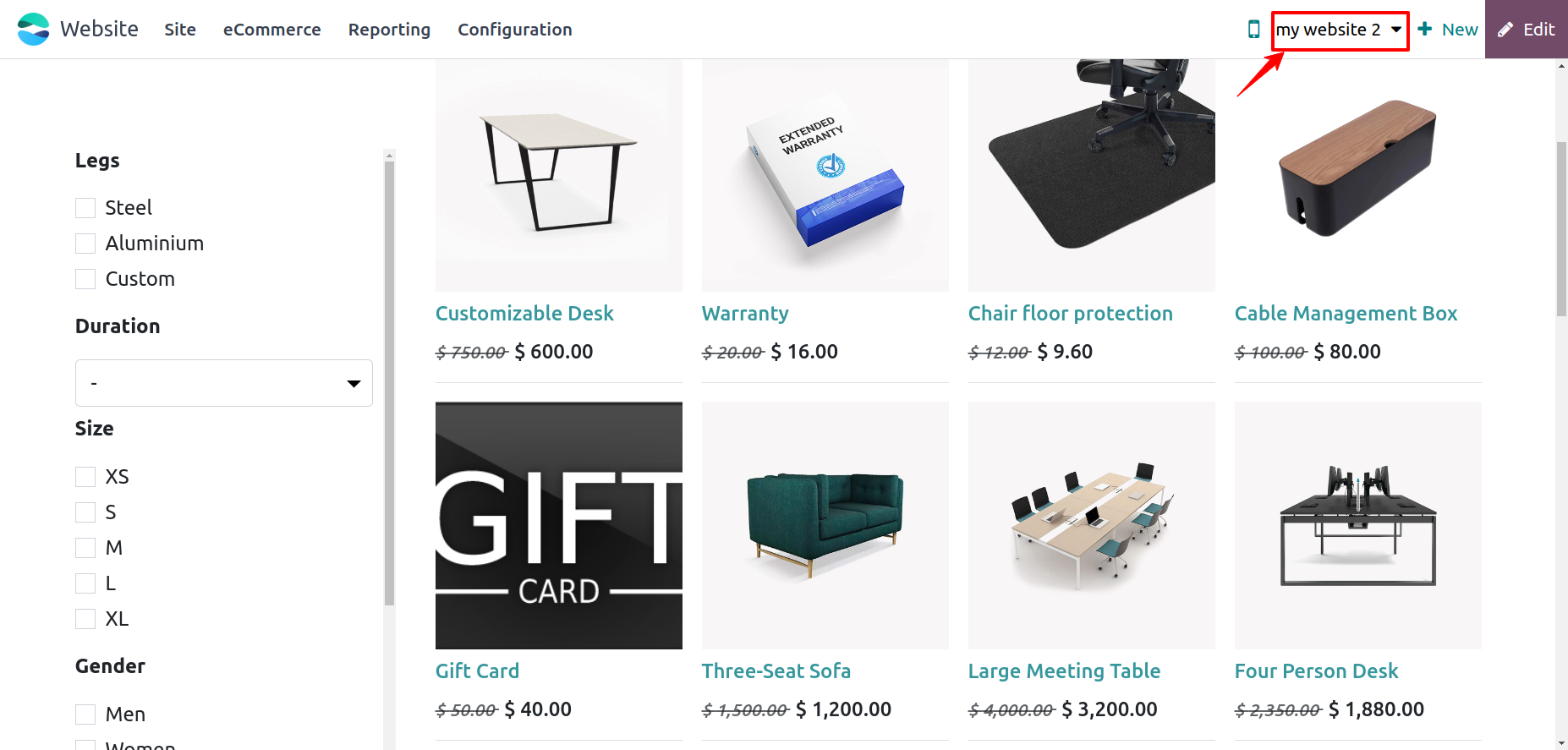
By leveraging Odoo v17's versatile and comprehensive eCommerce platform, businesses can configure the Display Product Prices setting independently for each website and create separate B2C and B2B stores.
You can contact us at contact@serpentcs.com for understanding the further details of the Odoo 17 E-Commerce customization and for Odoo implementation.


