Installing OpenERP(v7) and ODOO(v8) On UBUNTU
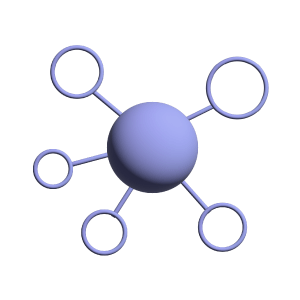
Hello Community, As we know OpenERP(v7) / ODOO(v8) is an open source suit of ERP business applications. There are several ways to install OpenERP(v7) and odoo(v8). We will guide you how you can easily install OpenERP(v7) from Launchpad and v8(odoo) from GitHub. Open the Terminal First by Pressing CTRL+T Keys. Now proceed as per the following steps to install OpenERP V7 and V8 (odoo): 1. Make your OS recent by Updating and Upgrading the System Packages/Repositories.
sudo apt-get update && sudo apt-get upgrade
2. Install Git. GIT is the Versioning control system used for Odoo Source code hosting. You may always pull latest source from git by using specific commands. Please note that setting up bzr is in next points. You can now use any version of OpenERP/Odoo from git.
sudo apt-get install git
3. Install Required Python Packages for OpenERP - v7 so that we will not get any errors related the package requirement.
sudo apt-get install python-matplotlib python-pyparsing python-imaging python-psycopg2 python-libxslt1 python-libxml2 graphviz postgresql pgadmin3 python-lxml mx44 python-reportlab python-pychart python-tz python-openssl python-hippocanvas python-yaml python-pydot python-setuptools flashplugin-installer python-mako python-pybabel python-werkzeug python-openid bzr python-mock python-unittest2 python-docutils
4. Install Required Packages for Odoo - v8 so that we will not get any errors related the package requirement.
sudo apt-get install graphviz ghostscript postgresql-client python-dateutil python-feedparser python-matplotlib python-ldap python-libxslt1 python-lxml python-mako python-openid python-psycopg2 python-pybabel python-pychart python-pydot python-pyparsing python-reportlab python-simplejson python-tz python-vatnumber python-vobject python-webdav python-werkzeug python-xlwt python-yaml python-imaging
5. Install Supporting Packages for Odoo and it will fulfill the dependencies of the modules, because some modules require python libraries to be installed before you install modules in odoo.
sudo apt-get install gcc python-dev mc bzr python-setuptools python-babel python-feedparser python-reportlab-accel python-zsi python-openssl python-egenix-mxdatetime python-jinja2 python-unittest2 python-mock python-docutils lptools make python-psutil python-paramiko poppler-utils python-pdftools python-pypdf python-requests python-decorator python-passlib antiword
6. Install Gdata client if not installed yet! This is specially used for Google related integrations.
wget http://gdata-python-client.googlecode.com/files/gdata-2.0.18.tar.gz tar zxvf gdata-2.0.18.tar.gz cd gdata-2.0.18 sudo python setup.py install
7. Create directory for OpenERP(v7) and fetching the same from launchpad. (NOTE: Use /home directory of your user)
sudo mkdir openerp cd openerp bzr branch lp:openerp-web/7.0 web bzr branch lp:openobject-server/7.0 server bzr branch lp:openobject-addons/7.0 addons
8. Creating User For Postgresql. (NOTE: Replace username with your system User)
sudo -u postgres createuser -s username
9. Alter User Of Postgres. (NOTE: Replace username&password with your System User&password)
sudo su postgres psql alter user username with password 'password'; \q exit
10. Starting OpenERP(v7) Server by going to the server directory of OpenERP. (NOTE: Change directory path according to your system)
cd /home/serpentcs/openerp/server python openerp-server - -addons-path=../addons/,../web/addons/
NOTE: To stop the server press CRTL+C keys and to restart do the same procedure as above. 11. Create Directory For Cloning OpenERP/Odoo Gnd Go To That Directory.
cd /home/serpentcs/workspace/odoo
12. Cloning the latest code of 8.0(odoo) from GitHub.
git clone https://github.com/odoo/odoo.git
13. Go to odoo directory.
cd odoo
14. Start 8.0(odoo) server.
./odoo.py
NOTE: To stop the server press CRTL+C keys and to restart do the same procedure as above. We hope this above-mentioned procedure has helped you setting up your Odoo/OpenERP instance with ease. Feel free to Contact SerpentCS for any of the services like Training, Migration, Development, Installation and Implementation. Thanks, Keyur Bhatt.

