Odoo 17 Point of Sale (POS) incorporates an advanced functionality enabling the shipment of sold products at a later time and also allows the inclusion of a delivery date on the front-end. This feature proves beneficial in several scenarios, such as when it is necessary to procure additional inventory before shipping the product or when customers prefer to collect the item on a specific date in the future.
To use the ship later feature, make sure that the Allow Ship Later option from the Inventory Section is enabled in the configuration settings of the (POS) module.
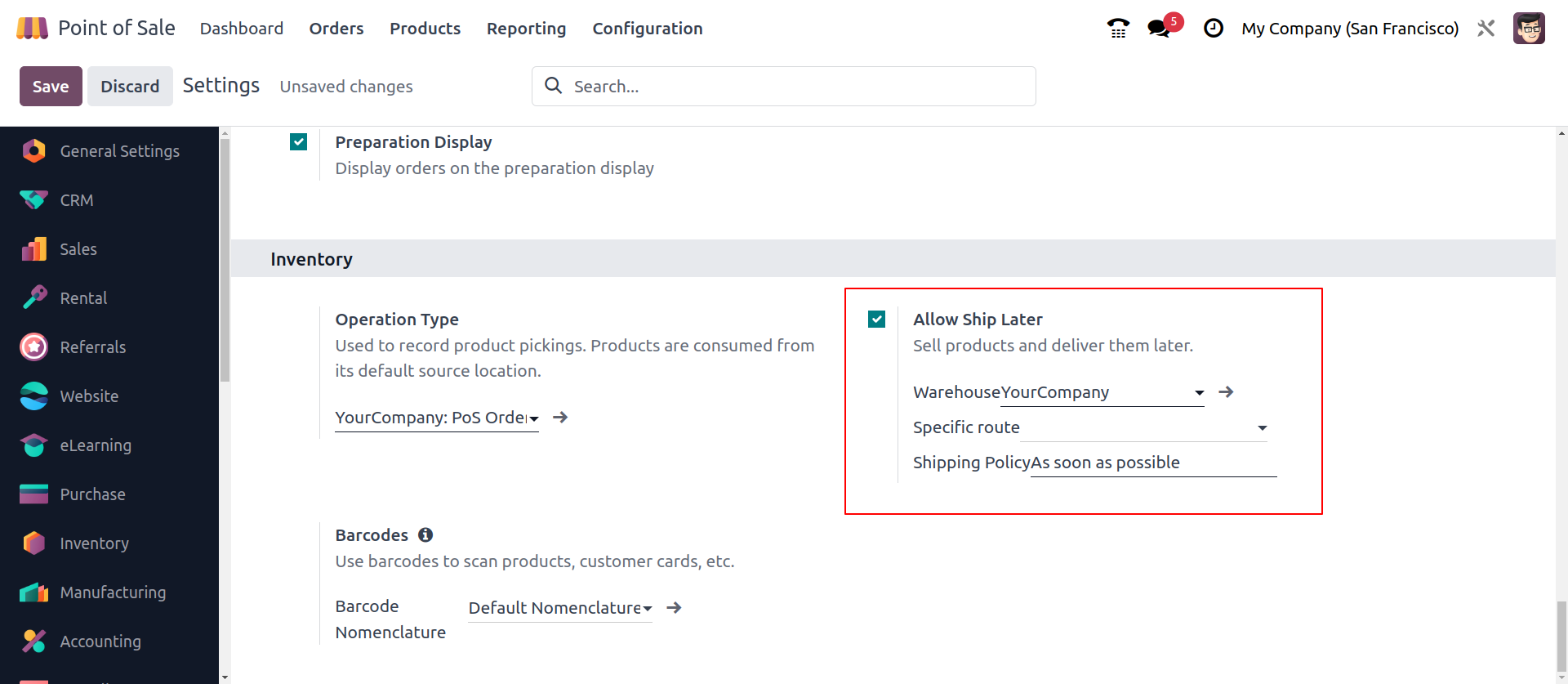
Enabling the "Allow Ship Later" feature provides the option to designate a particular warehouse to pick up products. Moreover, when using the ship later feature, you can specify the product route for delivery.
Odoo offers two types of shipping policies: "As soon as possible" and "When all products are ready." With "As soon as possible," products are picked as soon as they become available, even if the order contains multiple items. On the other hand, with "When all products are ready," all products in the order are picked simultaneously.
After saving configurations, open the POS Shop Session and make an order.
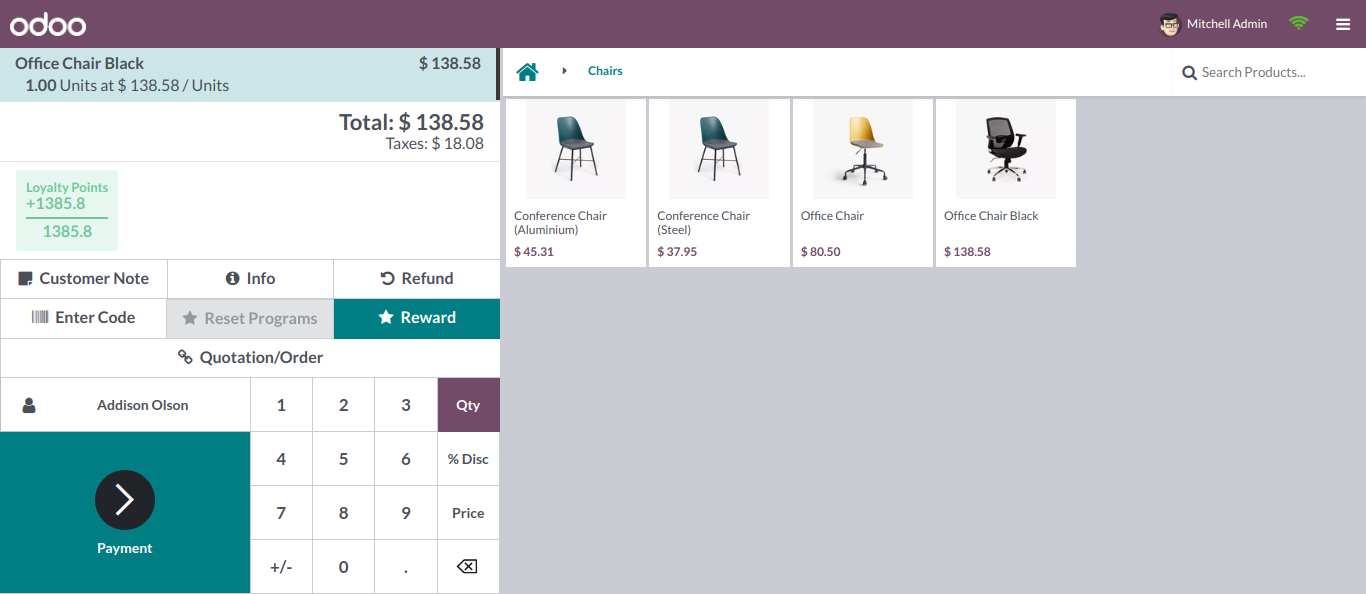
After addition of products, under the payment page, the user can view Ship Later Functionality displayed at the right side of the payment page.
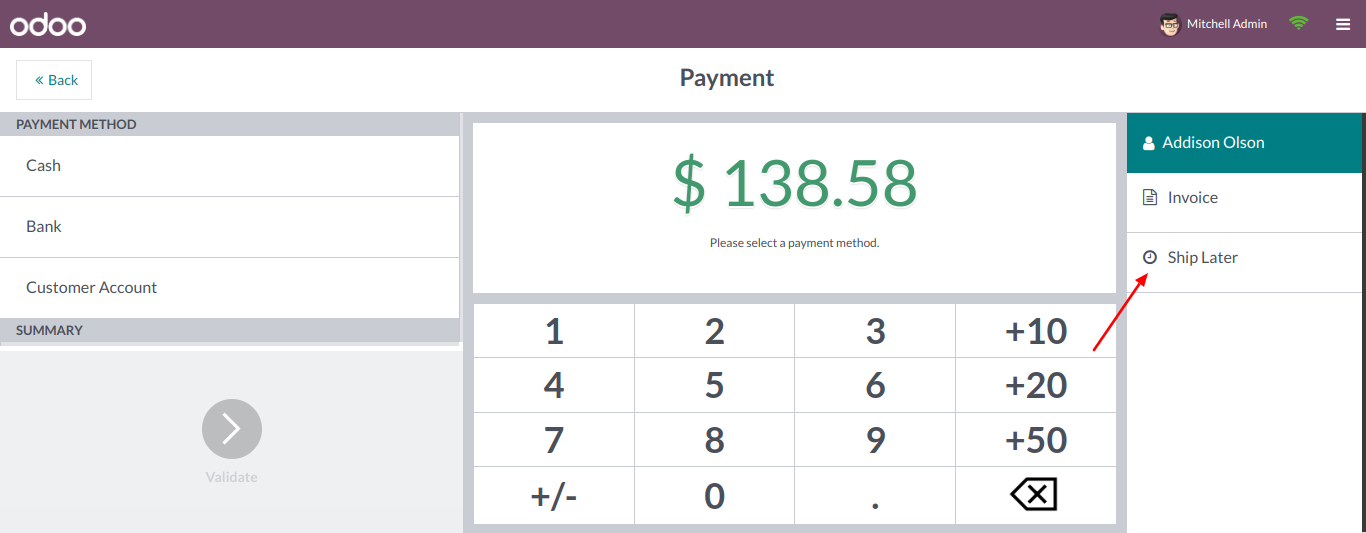
When the user clicks on the Ship Later Option, the pop-up window will be displayed, where the user needs to select the shipping date of the pos order.
Here in Odoo 17 introduces Front-End delivery date in POS order.
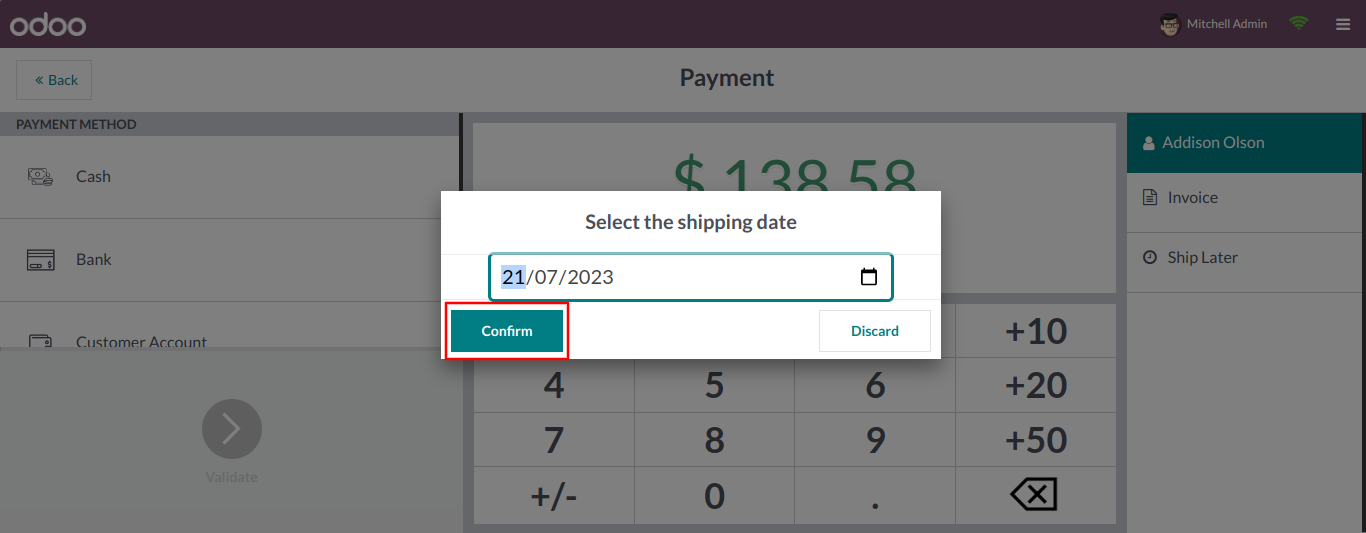
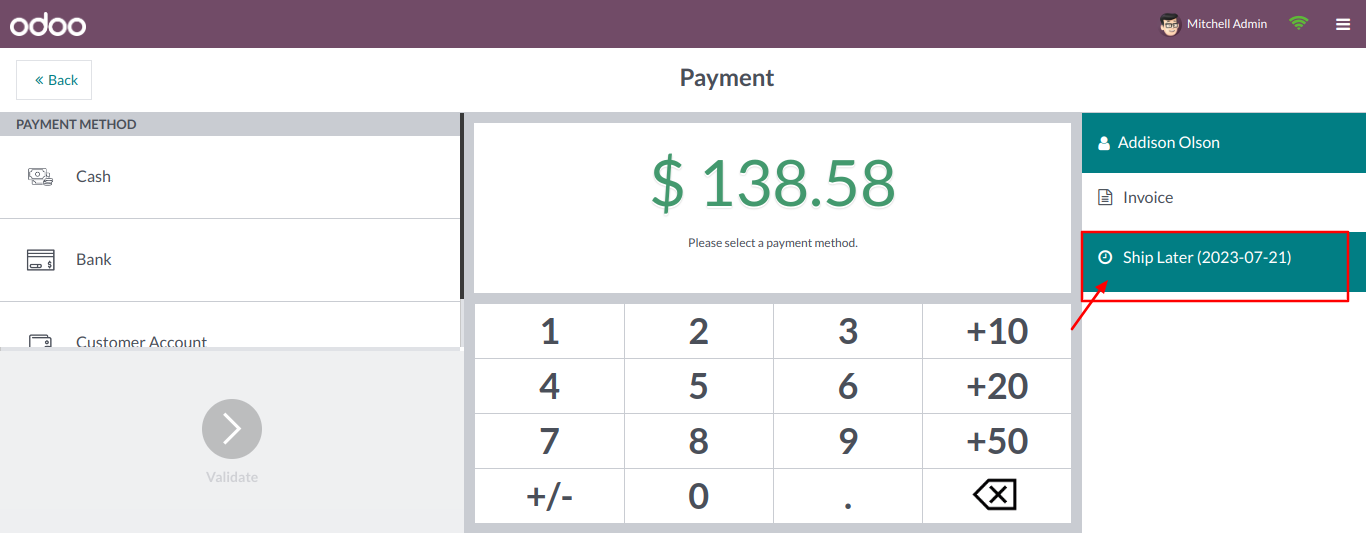
After Selecting Date for the scheduled shipping, the user needs to select the payment method as a cash, bank or customer account. After successful payment, the order will be confirmed as delivered later.
Change Shipping Date In Odoo POS
To change the shipping date that is scheduled in Odoo POS Order, the user needs to go to the Point of Sale Orders Page in the backend system.
Where the user needs to select the order number, which needs to change the scheduled shipping date.
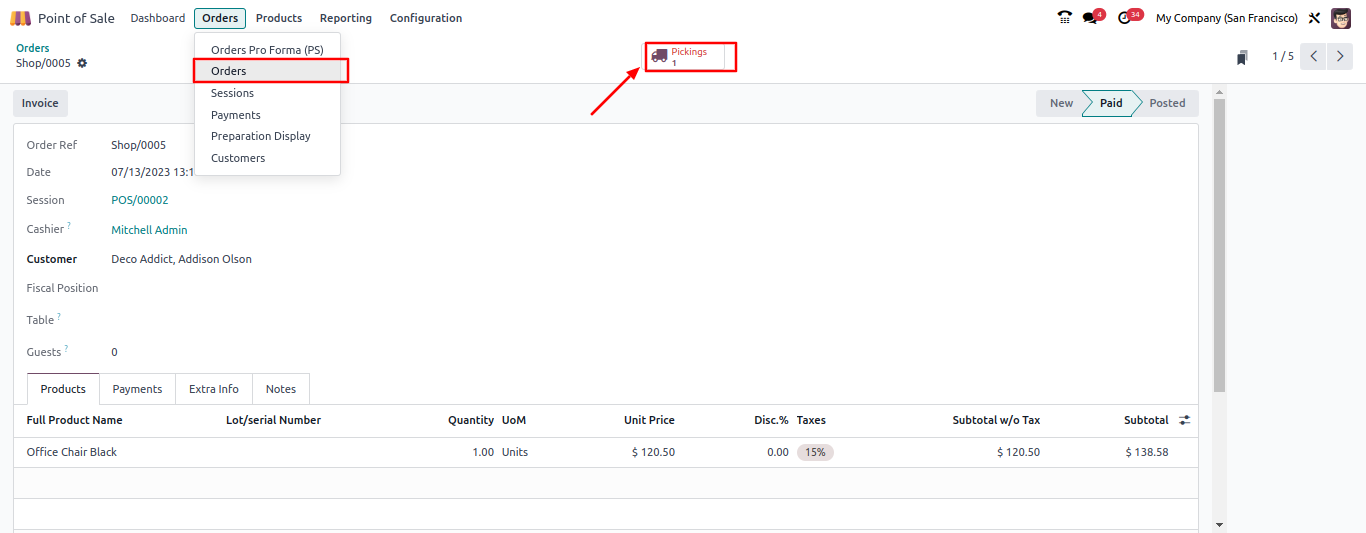
Under the order page, the user needs to select the smartbutton named “Pickings”, where the user can view pickup products of the order.
The Scheduled Date field displays the date that has been selected in POS, by clicking on this field, the user can change the date of the shipping schedule.
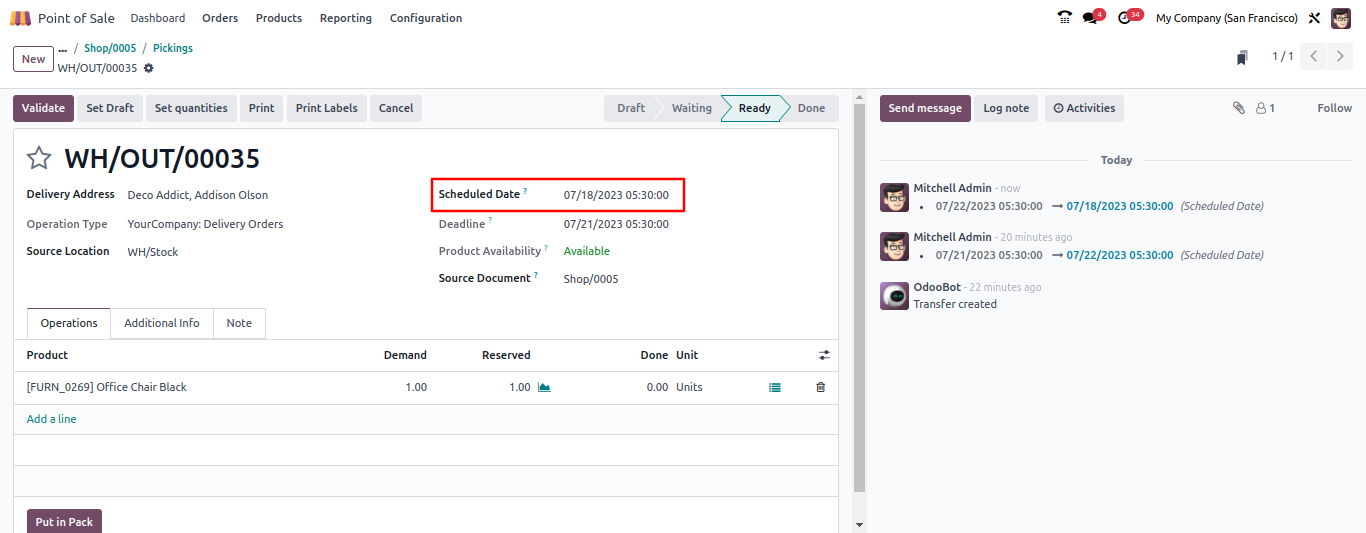
You can contact us at contact@serpentcs.com for understanding the further details of the Odoo 17 POS customization and for Odoo implementation.

